Wi-Fi LED Bulb
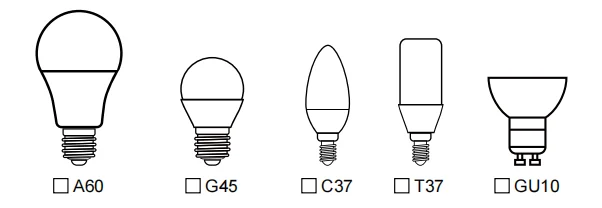
Step 1: Preparation for use
1. Power on the bulb while ensuring that the phone is connected to the 2.4 GHz Wi-Fi network;
2. Download and open up the app: Search for "Smart Life" or "TUYA" in the App Store or scan the QR code on the package/manual to download and install the app; Please click the "Register" button to register if you download it for the first time. If you already have an account, click the "Login" button.
Step 2: Device Network configuration
1. Open up the smart life app "Devices" page, click the " + " on the upper right corner of the page;
2. Select "Lighting " on the device list page;
3. There are two config mode: EZ mode and AP mode
1)EZMode
Ensure the light flashing quickly (twice a second) or breathing which indicates that the device is in config mode which allows you to connect. Please press the lamp switch 5 times (on-off-on-off-on-off-on-off-on), stay in the open state, till the light flashes quickly or breathing. Click the"Confirm Light blinks rapidly" button on the page to start configuration.
2)AP Mode
Click the “AP Mode” in the upper right corner. After the indicator light flashes slowly; click the confirmation button on the page to connect to a 2.4G network. Then click "Connect Now" to connect to the hotspot of the device “SmartLife -XXXX”.
Step 3: Network access settings
1. Input the WIFI password, pay attention to connect 2.4G network environment, temporarily do not support 5G network;
2. You can see the light bulb on the "Devices" page after setting up successfully
Step 4: Control devices
1. Open the light control page. If it is off only the "Schedule" function will be displayed below. When light up, the complete function will be displayed at the bottom;
2. Click on "Color", you can manually adjust the brightness and color temperature of the light;
3. Click on the "Scene", you can choose the lighting mode under different scenes.










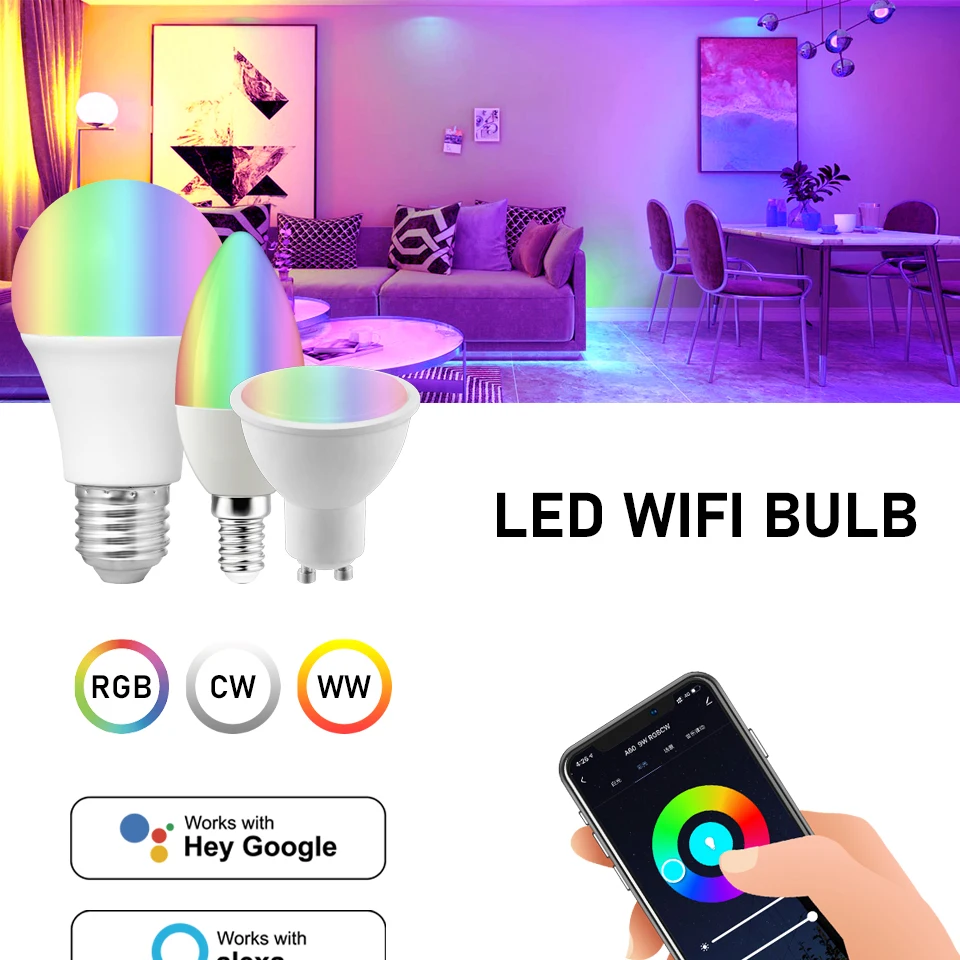


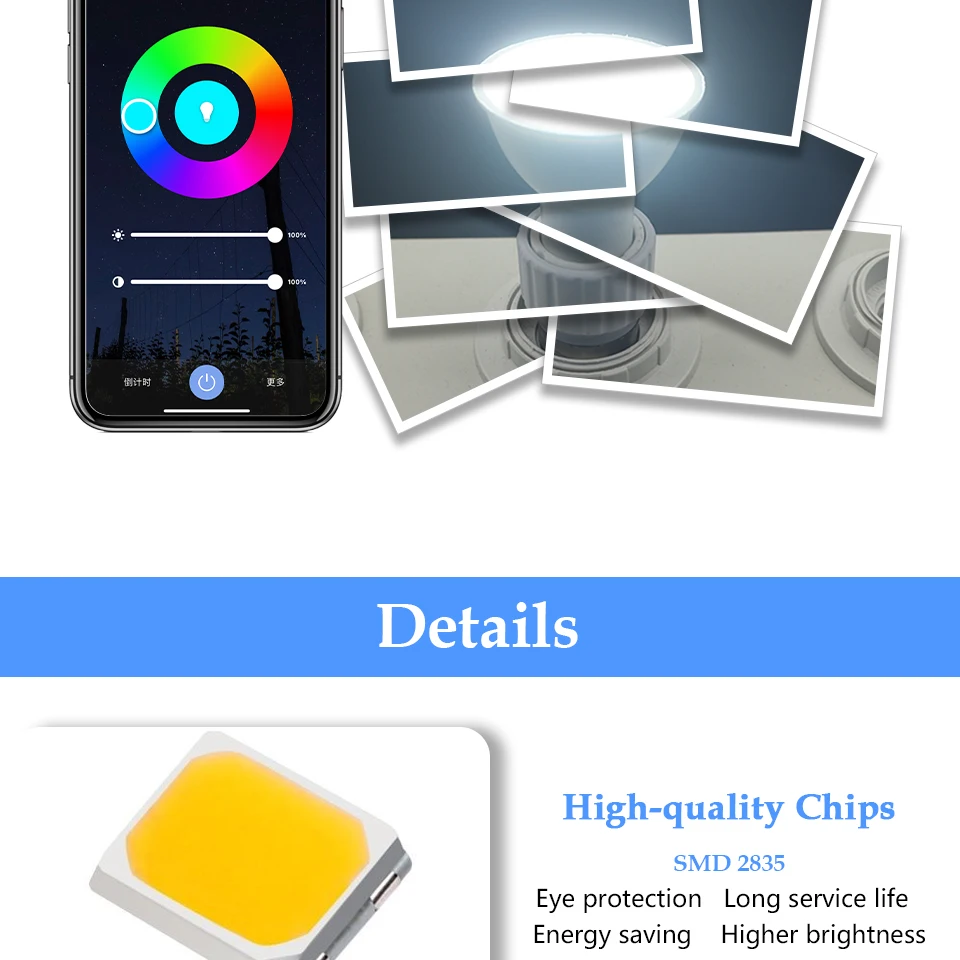


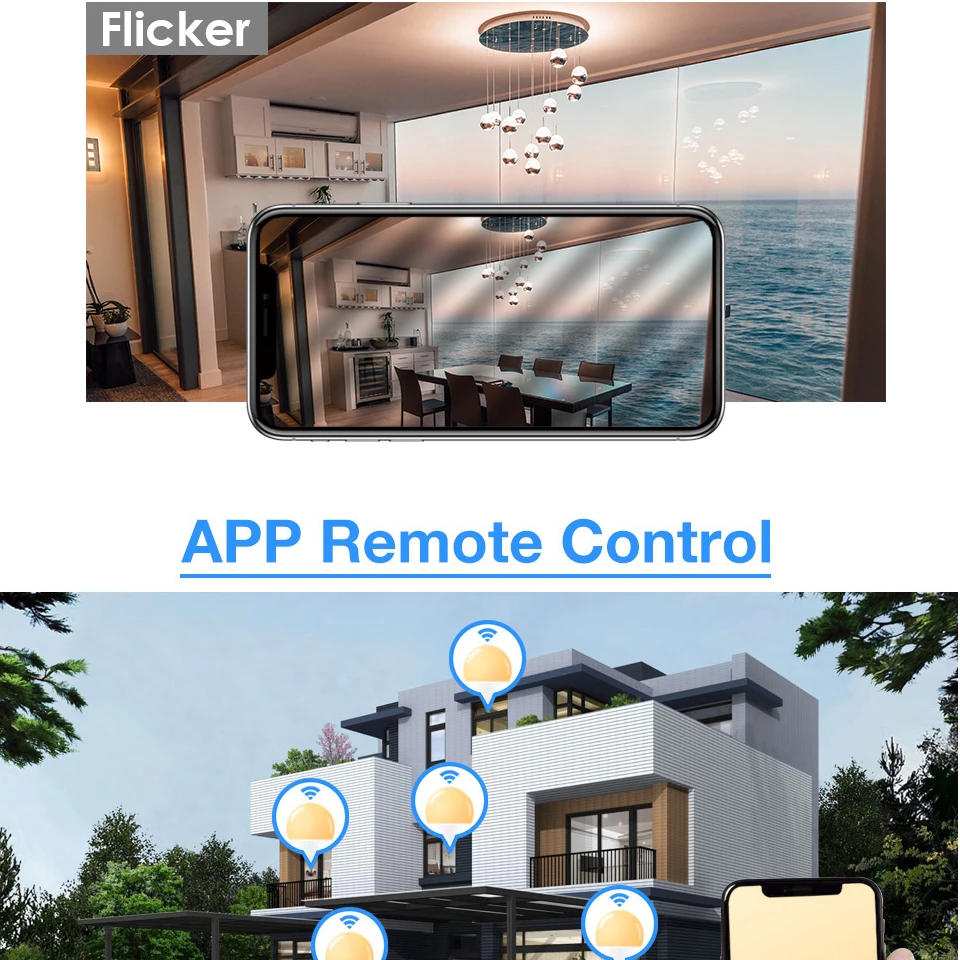
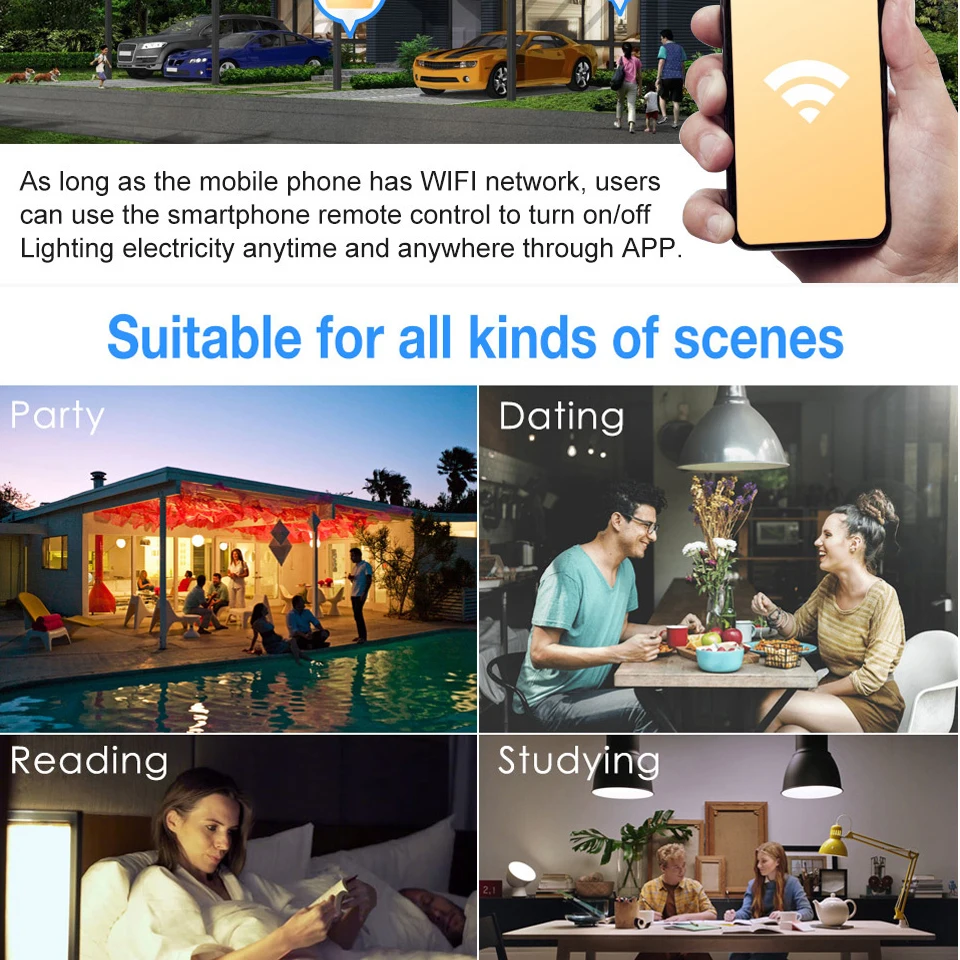
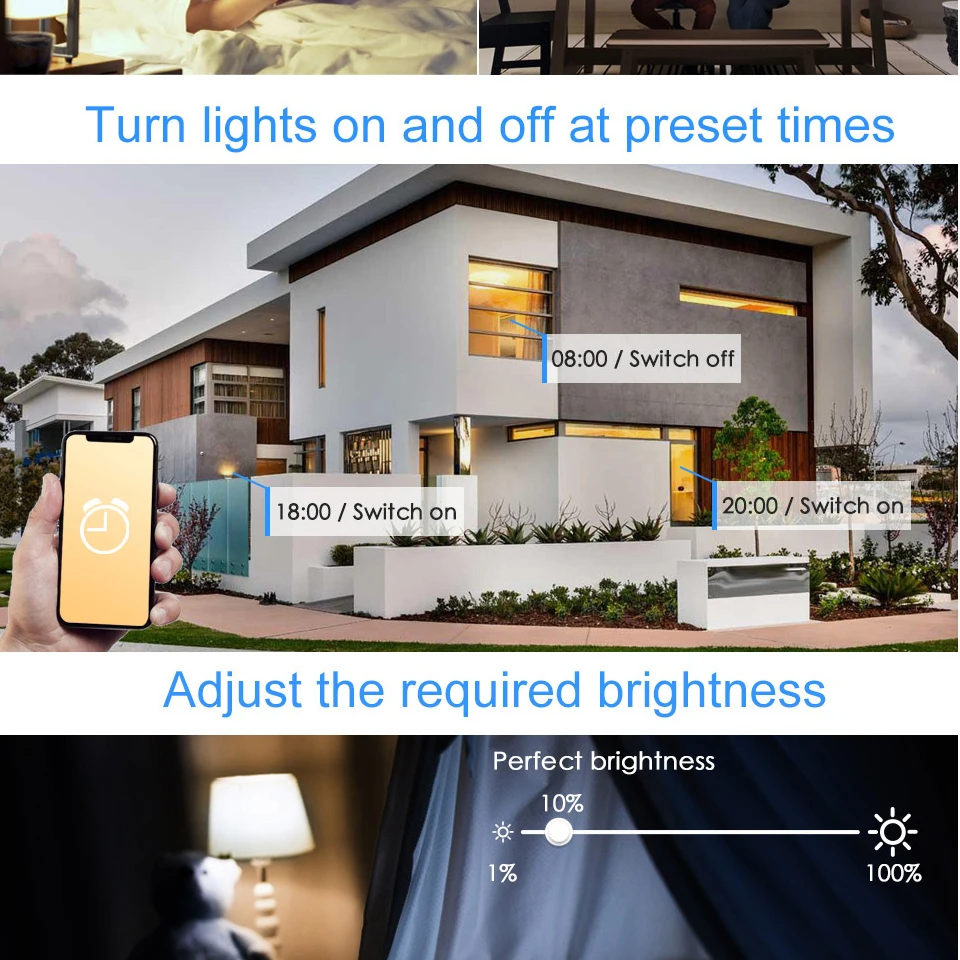
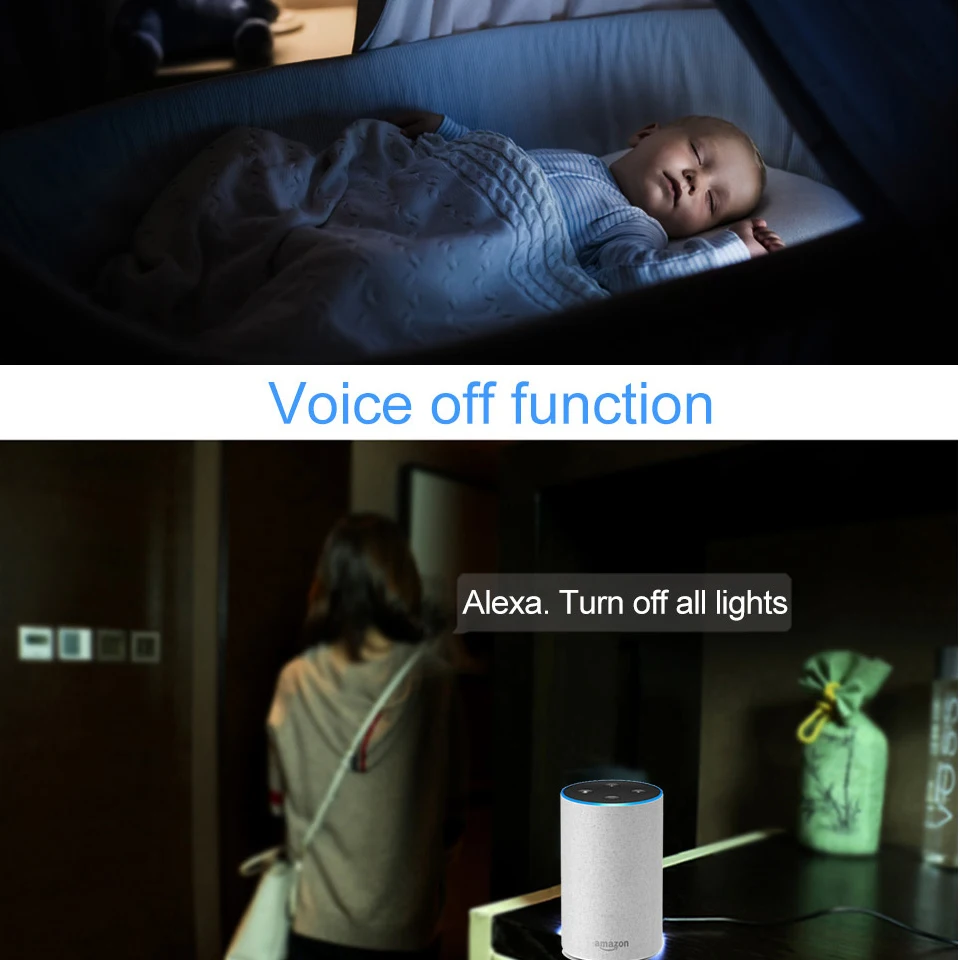
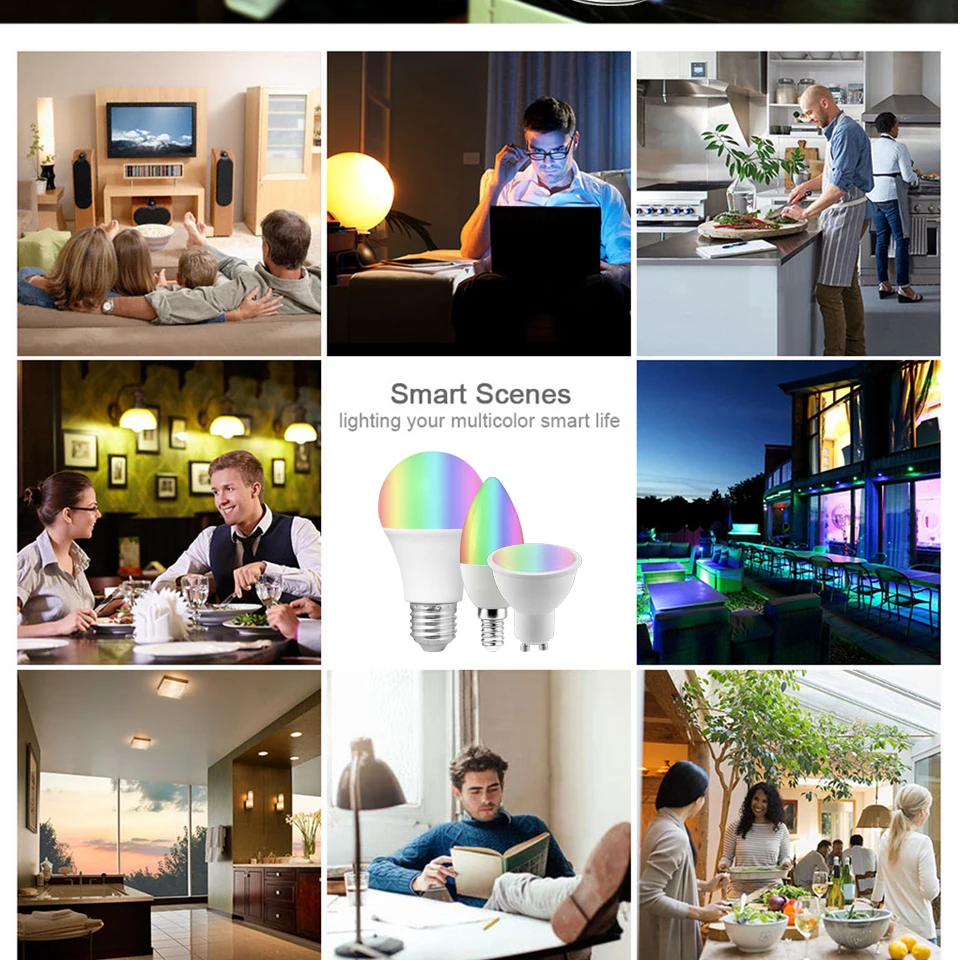
window.adminAccountId=2669811148;

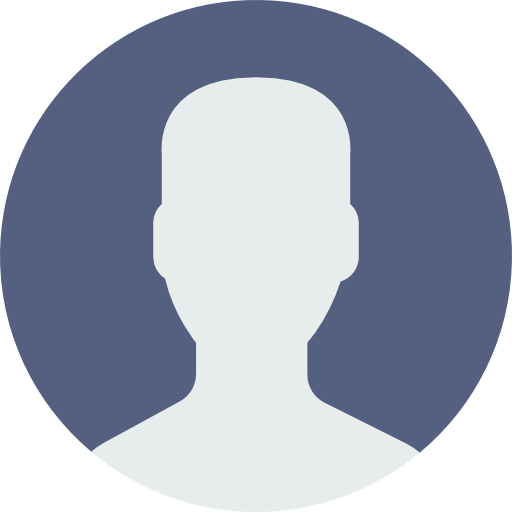


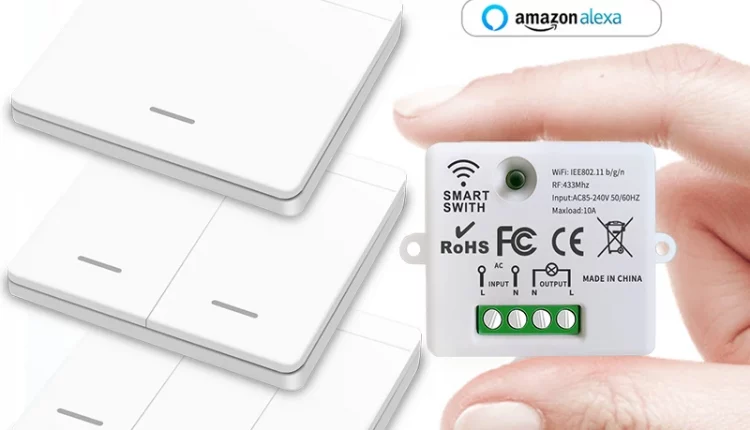
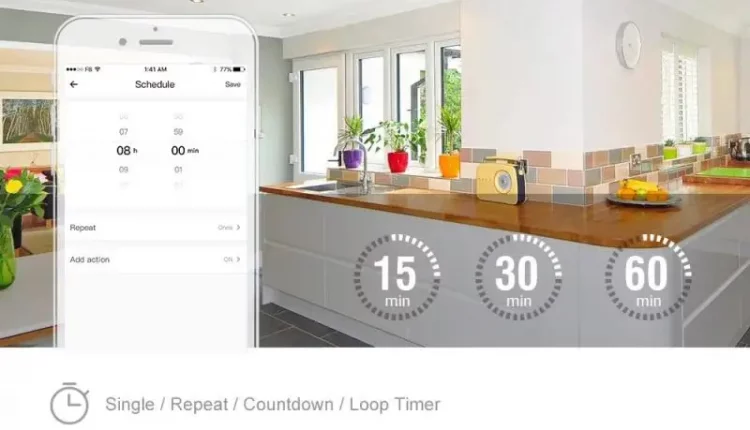
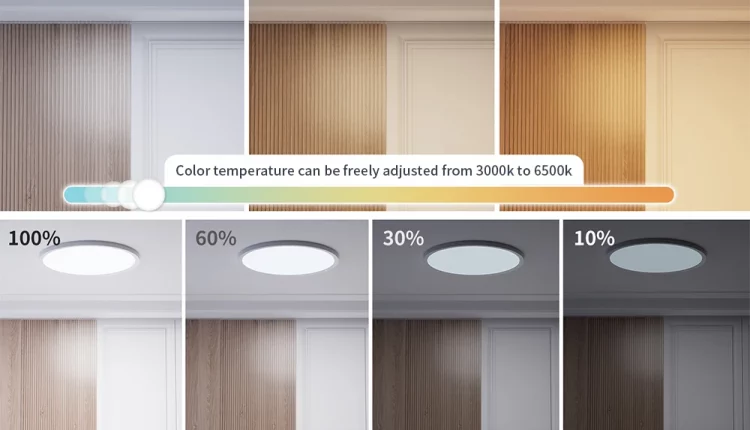
There are no reviews yet.